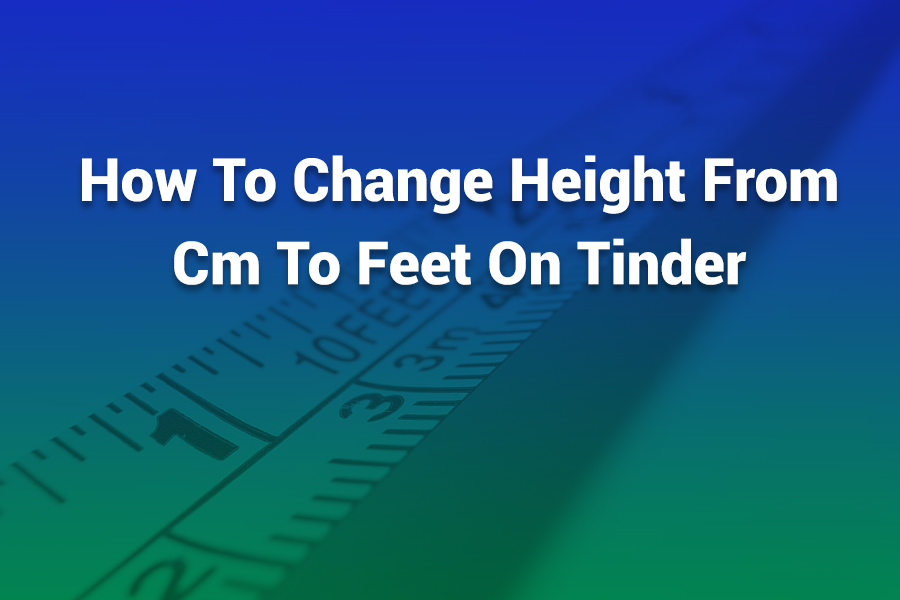Changing your height display on Tinder from centimeters to feet and inches seems like a small tweak, but it helps your profile feel more natural in U.S. settings. Whether your height currently shows in centimeters (metric) or you just want to switch it, this guide shows you exactly how to do it—and why it sometimes doesn’t work the first time. Read on and you’ll learn how to convert, adjust, and troubleshoot height settings on Tinder in this article.
In this article you’ll learn: how Tinder handles height units, how to switch from cm to ft/in, how to convert numbers yourself, and what to do if the change doesn’t stick.
Why Height Units Matter on Tinder
Tinder lets users view some profiles in metric (cm) or imperial (feet/inches), depending largely on regional settings or what someone entered when they created their profile.
If your profile appears in centimeters, your matches in the U.S. might find it confusing or less relatable. A height like “180 cm” doesn’t resonate as well as “5’11”” for many U.S. users.
By default Tinder determines some display settings by your account’s country or device locale. But there is a workaround to force it to show imperial units. Several users report success by toggling between units in their profile settings. (One user said: “Change the measurement in your height from ft/in to cm then back again, save and leave.”)
Before we dive into steps, let’s review how to convert height values so your number stays accurate.
How to Convert Centimeters to Feet & Inches
To display a height in feet and inches properly, follow this conversion process:
- Divide the height in cm by 2.54 to get inches.
- Divide the total inches by 12 to get feet (whole number is the feet).
- The remainder (after subtracting the feet part) is the remaining inches.
For example, 180 cm ÷ 2.54 = ~70.87 inches. 70.87 ÷ 12 = 5 feet and remainder 10.87 inches. You’d round that to 5’11”.
Alternatively, you can divide cm by 30.48 (because 1 foot = 30.48 cm). That gives you feet in decimal form, which you split into feet + inches.
Be precise when switching your profile so you don’t accidentally misstate your height by an inch or two.
How to Change Height Units on Tinder (Step-by-Step)
Follow these steps closely. The toggle method is simple, but it sometimes doesn’t “stick” the first time.
Step 1: Open Tinder and Edit Your Profile
Launch Tinder on your phone (iOS or Android). Tap your profile icon, then tap the pencil icon or Edit Info option. Tinder lists height along with other personal info.
Step 2: Tap on the Height Field
The height field should be editable. When you tap it, Tinder may let you choose cm or ft/in. If it doesn’t, here’s the trick used by many users:
Step 3: Force the Toggle Trick
- Change from your current setting (e.g. cm) to the alternate system (ft/in).
- Save the change.
- Close the app fully (force-close).
- Reopen Tinder.
- Return to edit your height again and switch it back (ft/in → cm → back to ft/in).
- Save again.
Users in forums have confirmed this workaround fixes the display for many accounts.
Step 4: Confirm Your Height Displays in Feet & Inches
After saving, go back to your profile and view it as others see it. Your height should now show in feet and inches (for example, “5’11””). If it still shows in cm, try repeating the toggle trick again, or check your app settings.
Why the Unit Toggle Sometimes Doesn’t Work
Tinder’s height toggle method is a bit hacky. The app sometimes ignores your setting if your profile was created under a metric locale or if Tinder hasn’t fully updated your preference. Also, local region settings on your phone or Tinder’s backend might override your manual choice.
If you changed the unit but it reverted back, try these steps:
- Log out and back in.
- Uninstall and reinstall Tinder.
- Switch your phone’s language/region temporarily to U.S. English, then perform the toggle.
- Wait a few hours for Tinder’s servers to sync the change.
Tips for a Clean Conversion and Display
- Always convert precisely before editing your profile.
- Don’t rely on rounding recklessly—round to the nearest inch.
- Use short sentences and keep paragraphs tight (just a writing tip, not Tinder advice!).
- If Tinder’s behavior seems buggy, update the app—it might fix your display issue.
Why Some Profiles Still Show cm
Even after toggling, some profiles stubbornly show cm. That happens often when:
- The profile was created in a country using metric units.
- Tinder’s regional logic locks metric display for certain users.
- The height field was locked for older accounts and not editable.
If you absolutely can’t change it, your best approach is to include your height in your bio (e.g. “5’11” (180 cm)”) so U.S. users understand.
Common Mistakes to Avoid
- Entering your height incorrectly (e.g. mixing up cm and inches).
- Forgetting to tap “Save” after editing — the switch doesn’t apply otherwise.
- Not force-closing the app, so the toggle doesn’t take effect.
- Rounding awkwardly and ending up off by a whole inch.
Why Height Filters Are a Big Deal in Dating Apps
Recently, Tinder introduced a paid height filter feature for premium users. With it, you can push matches within a preferred height range to the top of your list. This reflects that many users consider height a priority.
Critics argue this feature encourages superficial judgments and height inflation. Still, it shows how important unit display is—if your height reads in cm in a U.S. context, it may get misinterpreted or ignored.
Wrap-Up
Switching your height from cm to feet & inches on Tinder takes only a few taps—if done right. Edit your profile, toggle units (cm → ft/in or vice versa), save, force-close, and repeat to “lock in” the change. Use accurate conversions (divide by 2.54, then by 12) to avoid mistakes.
If Tinder resists, toggling your phone locale or reinstalling the app can help. And if all else fails, just state both units in your bio so your matches clearly understand your height.
With this method, you’ll be one of the few U.S. users whose height shows naturally in feet and inches—making your profile feel polished and clear.